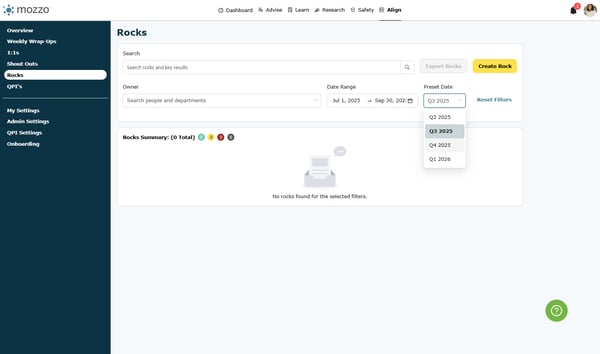Creating Rocks
Learn how to create and manage quarterly Rocks in Align, to keep your team focused on strategic goals with detailed steps and examples.
Note: Align Onboarding must have been completed and Rocks enabled.
The steps walk you through:
-
Creating the Rock.
-
Assigning visibility and type.
-
Breaking the Rock into actionable Key Results.
-
Confirming the Rock is saved to the right quarter.
1. Create the Rock
-
-
Navigate to Align's Rocks section.
-
Click Create Rock.
-
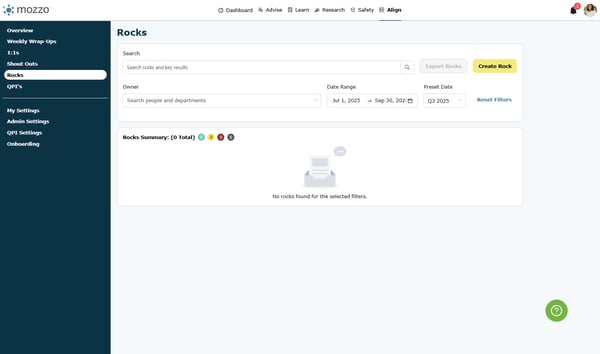
2. Define the Rock Objective by adding a Name.
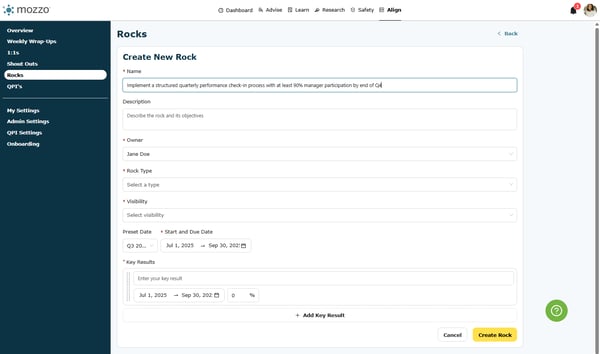
3. Add a description of the goal
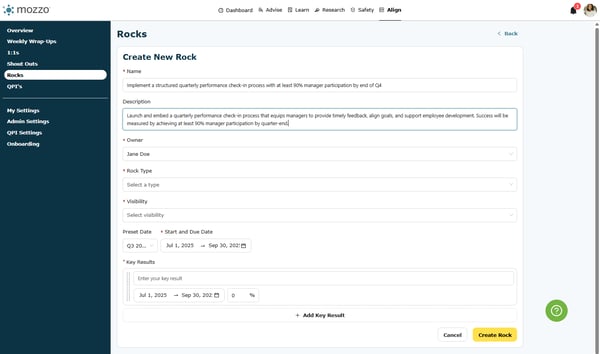
4. Select Your Rock Type
- The options are
- Individual: ensure that each person contributes meaningfully to those broader goals.
- Develop: These are for Professional Development goals.
- Company: drive strategic alignment across departments.
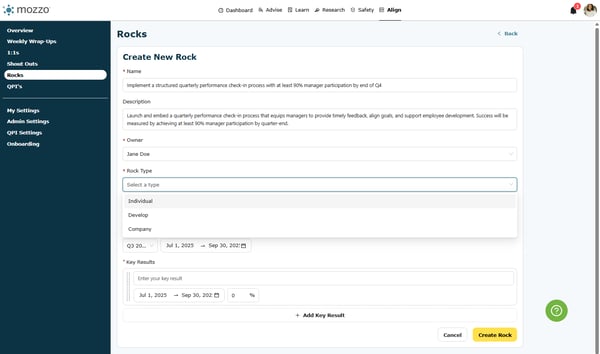
5. Select the Rock Visibility
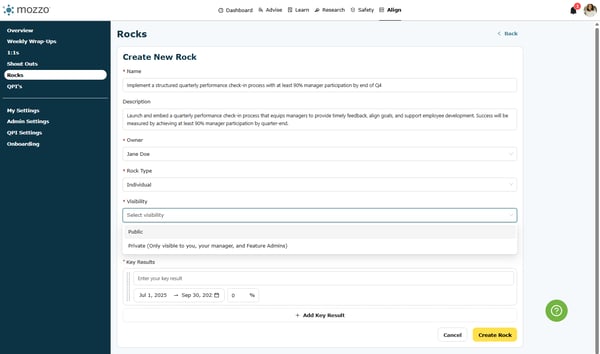
6. Under Preset Date, click on the dropdown menu
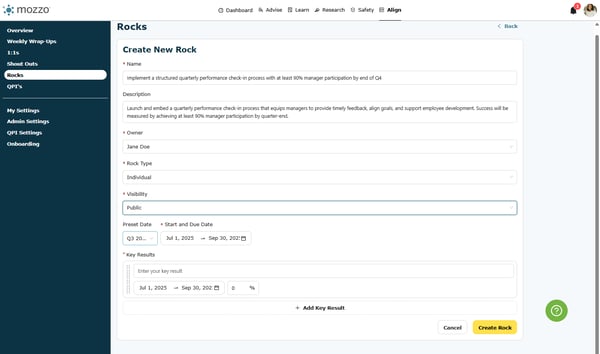
7. Select the correct quarter for that Rock.
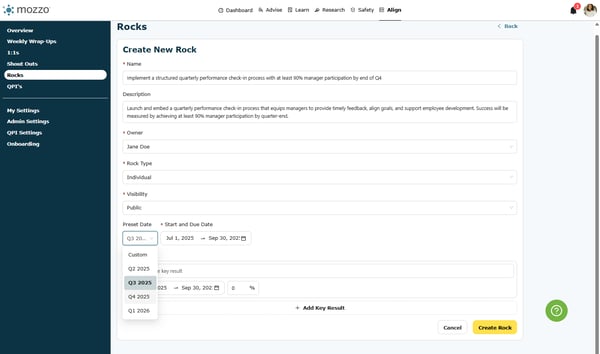
8. Fill in your first Key Result for this rock.
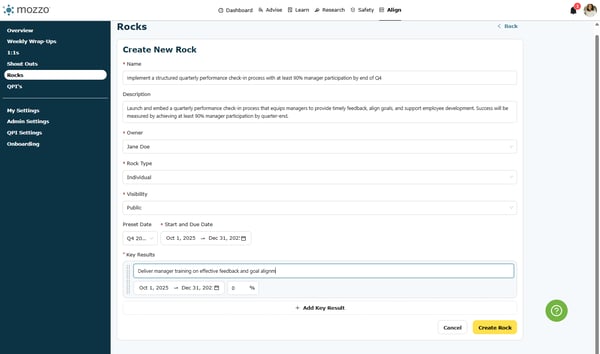
9. Add additional Key Results by clicking on Add Key Result
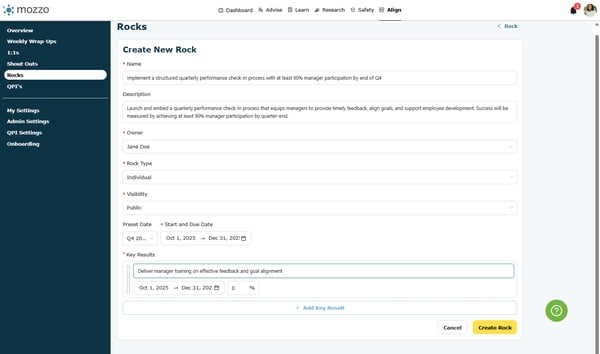
10. Once all of your Key Results have been created, click on Create Rock
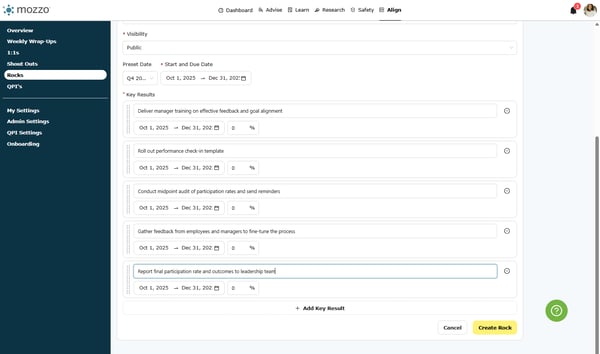
11. Your Rock will now appear when you select the correct quarter or dates.