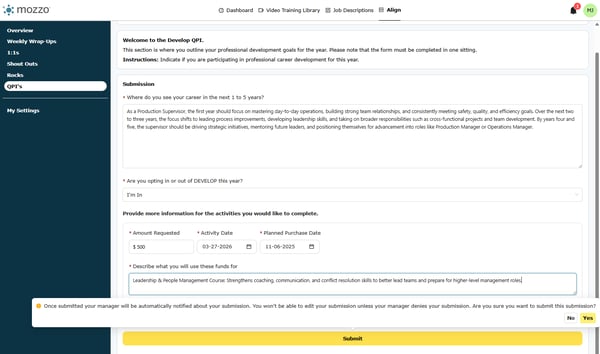Employee Submission
Learn how to efficiently update and submit your DEVELOP record in mozzo, including adding activities, setting dates, and detailing fund usage.
When to use this: Use these steps at the start of the DEVELOP cycle or any time you need to add/update an activity and its budget for the current year.
1) Click View
Open the record section where DEVELOP details are managed.
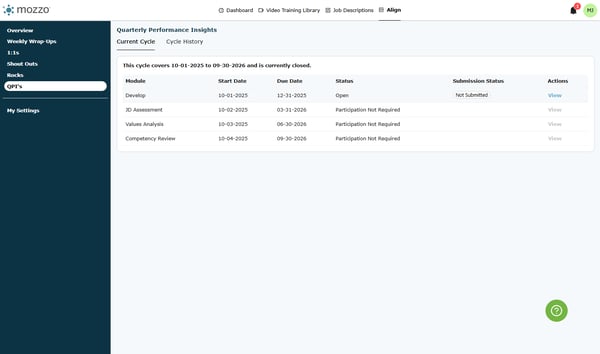
2) Drag the highlighted text area (if needed)
Resize the panel to view all fields comfortably.
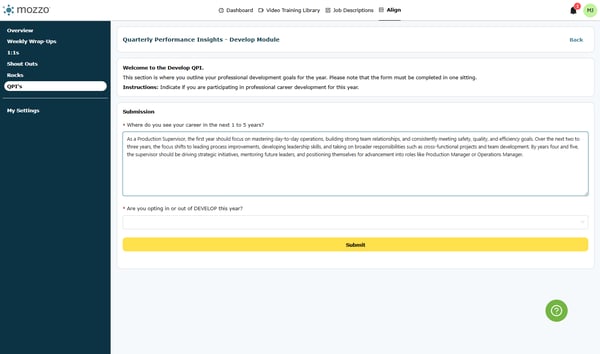
3) Click “Are you opting in or out of DEVELOP this year?”
Select your participation status for the current year.
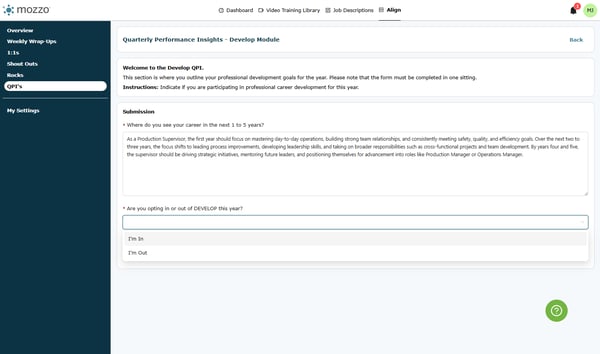
4) Choose I’m In
This confirms you’re participating in DEVELOP.
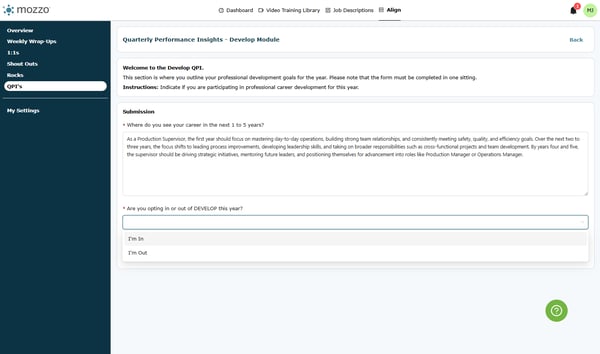
5) Click + Add Another Activity
Start a new line item for your training/course/resource.
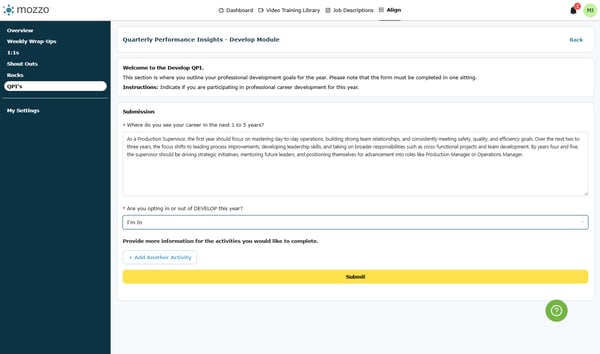
6) Enter the amount (e.g., $ 500)
Use the total estimated cost for this activity.
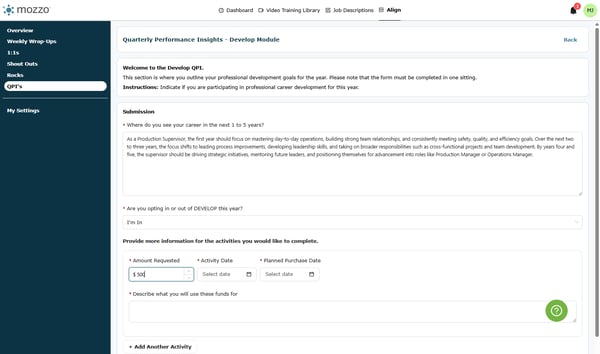
7) Open the date picker from Dashboard…
Choose the appropriate date field to set your activity date(s).
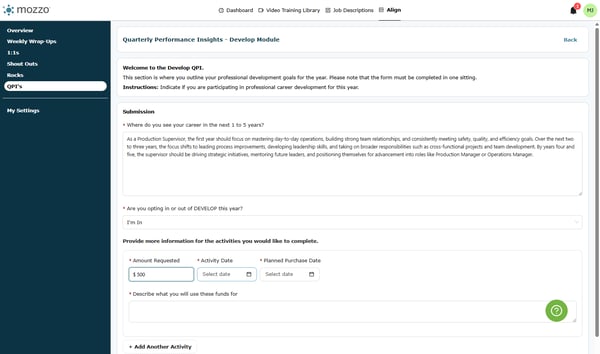
8) Click the highlighted date field
This focuses the calendar control.
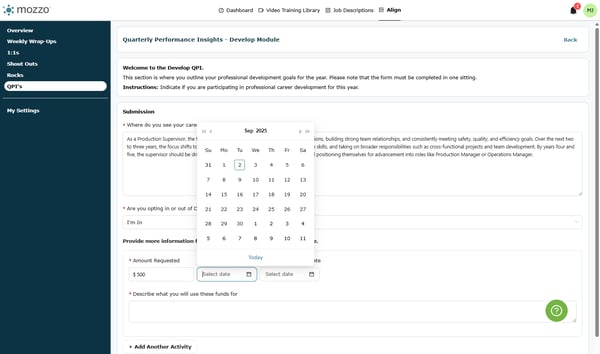
9) Select the date (example: 27)
Pick the date that matches your activity timeline.
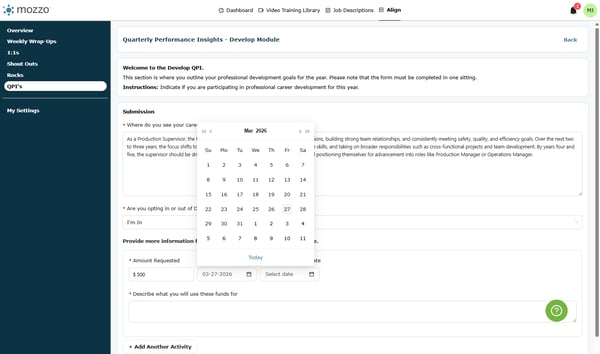
10) If needed, reopen Dashboard… to adjust
Use this if you need to set a second date (e.g., end date).
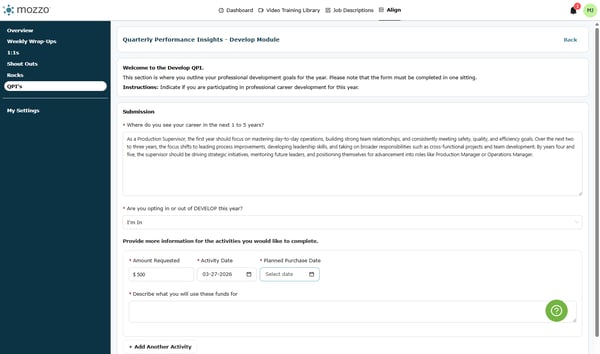
11) Click the highlighted date field again
Make additional date selections as needed.
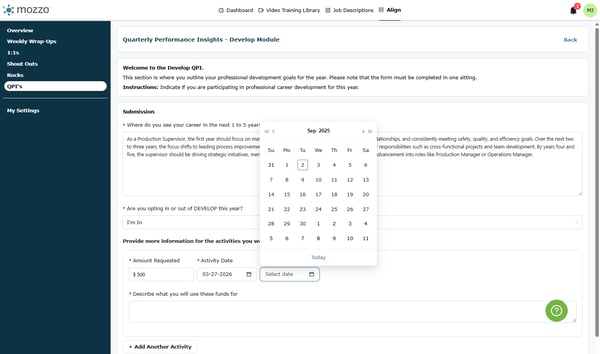
12) Select the day (example: 6)
Confirm the second date, if your activity needs one.
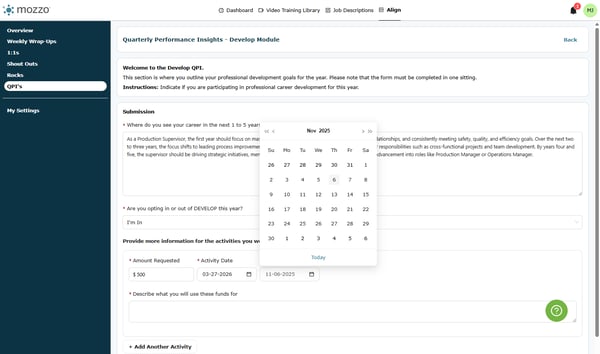
13) Click the description field
Use clear, concise language (what, why, and expected outcome).
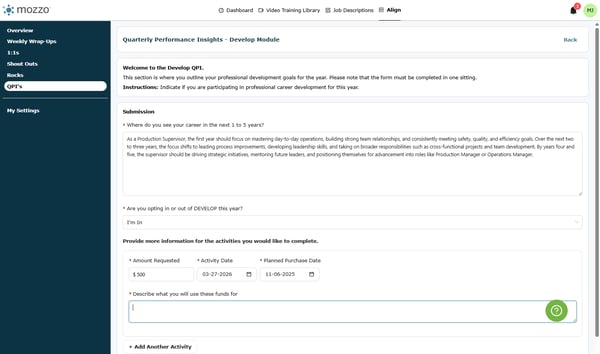
14) Paste or type your description
Example: “Course fee and materials for Advanced Excel to improve quarterly reporting speed.”
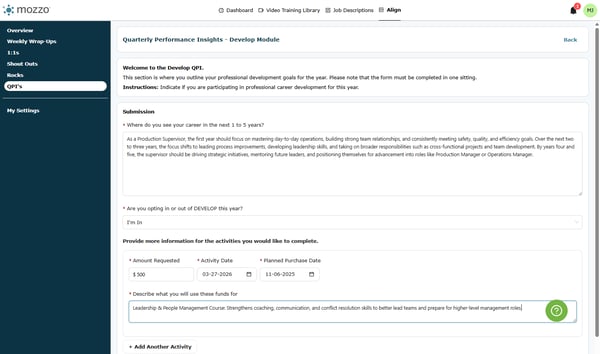
15) Click Submit
Save your DEVELOP entry for review and tracking.
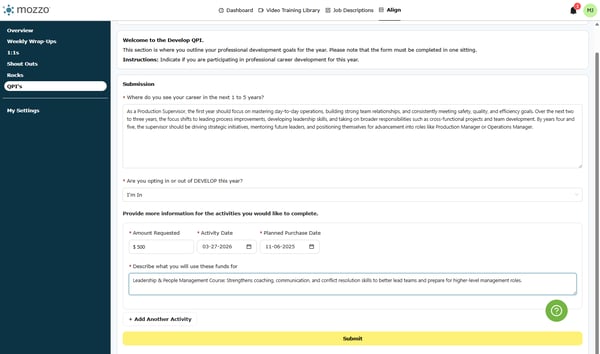
16) Confirm with Yes
This completes your submission.