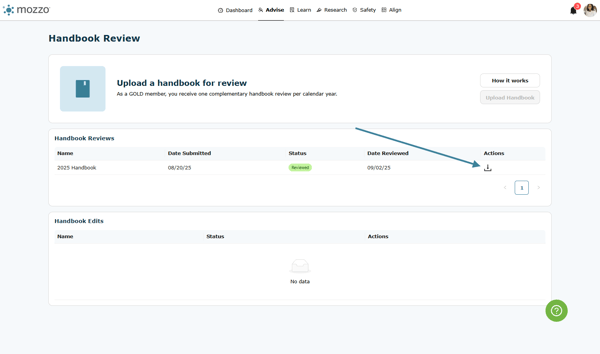Handbook Reviews
Submit your employee handbook for expert review easily using our step-by-step guide. Get real-time updates and download your reviewed handbook once completed.
How to Submit Your Employee Handbook for Review by Our Experts
One of our most popular benefits, Silver and Gold Archbright members receive an employee handbook review by an HR Pro and an Archbright attorney. And mozzo makes it easy to submit your handbook for review by our team of experts!
1. Locate Handbook Review, found under Advise on the top level navigation.
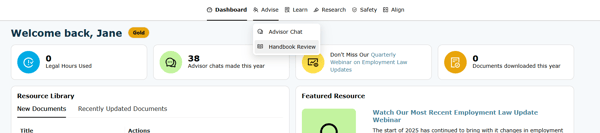
2. Click on the Upload Handbook button.
Note: To submit a handbook, it must be in Microsoft Word format.
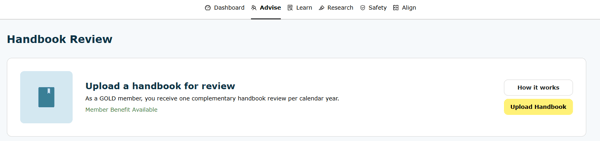
3. You will be asked a series of questions about your organization to provide additional details to our handbook team. Once completed, click Next.
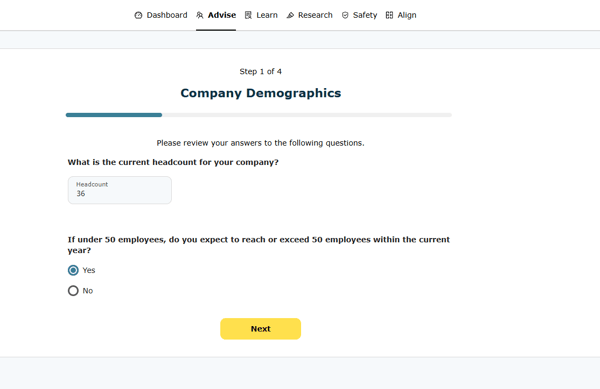
4. Please respond to the next set of questions and click Next.
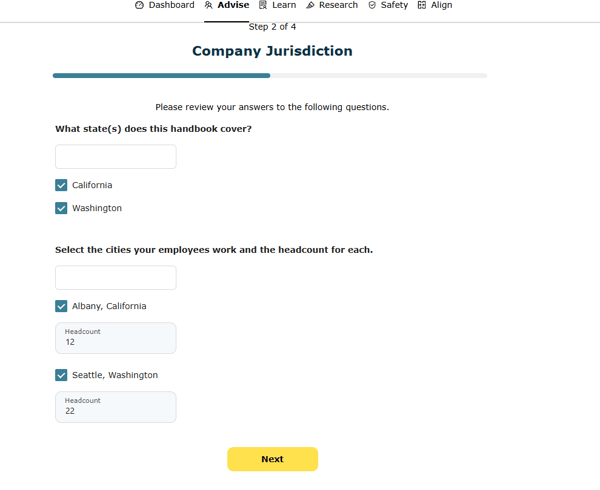
5. Please respond to the final set of questions and click Next.
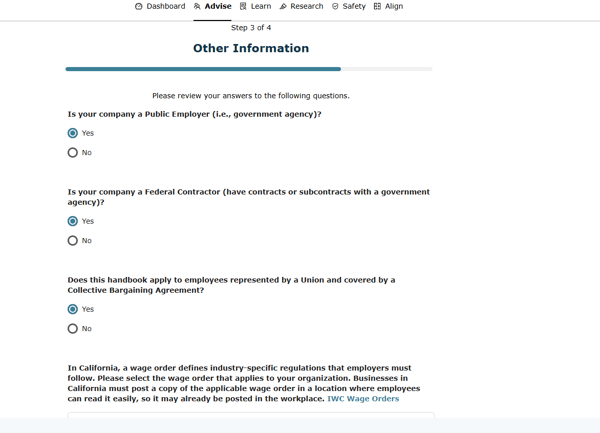
6. Click on Upload, locate your handbook file on your computer or network, and click Submit.
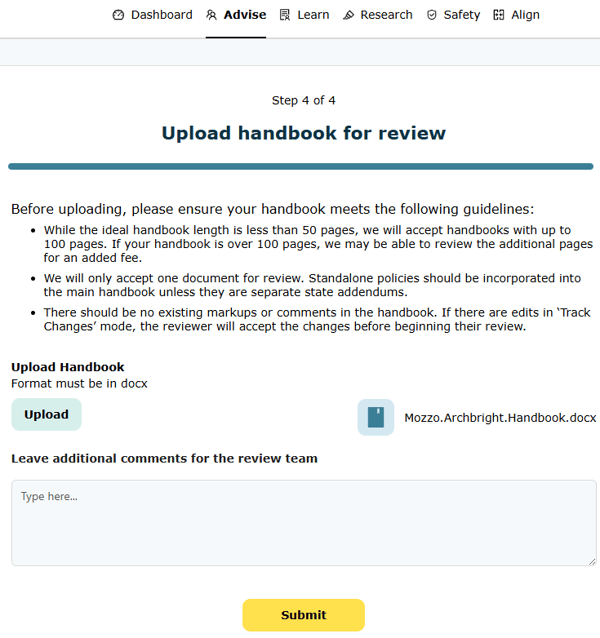
7. You may leave any additional comments relevant to your handbook review for the Archbright team in the comments box provided.
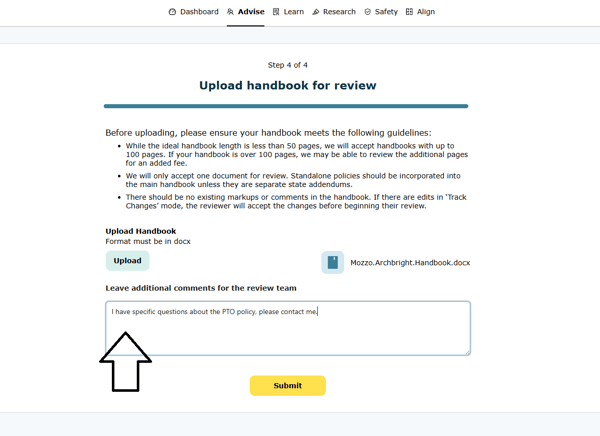
8. To submit your handbook, click the Submit button.
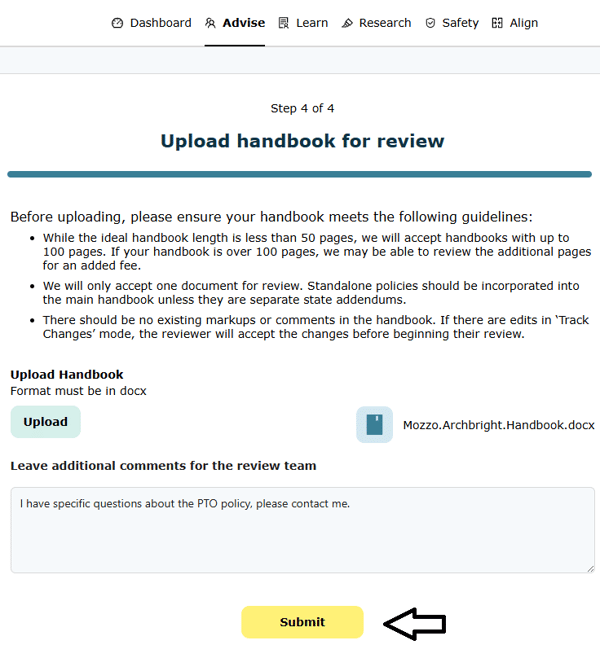
9. After you submit, you will be redirected to the Handbook Review dashboard.
The dashboard will display up-to-date information about the status of your handbook review as it flows through our review process.
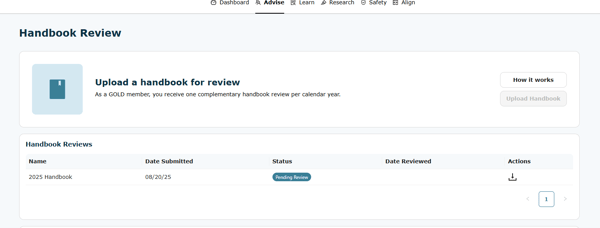
10. As your handbook is reviewed, the status will be updated.
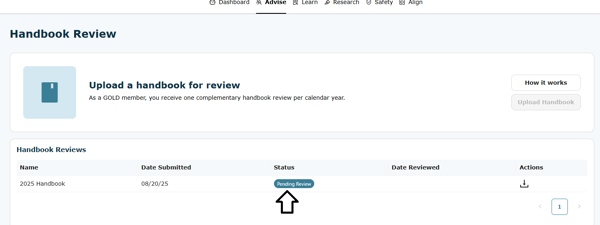
11. Once reviewed, the status will show as Review Complete.
You will also receive an email notification.
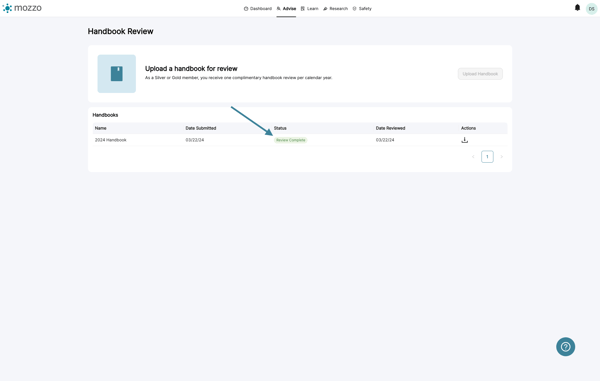
12. Click on the Download handbook button to access your reviewed handbook.