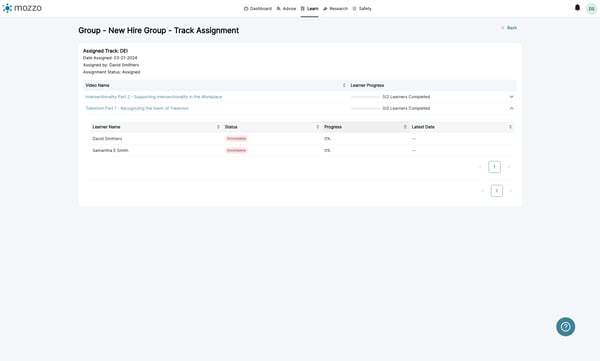How to View Assignment Reporting
Learn how to efficiently view and report on assignment progress for employees and groups within your organization using the Learning Management system.
Learning Management - View assignment reporting for employees and groups
1. Navigate to Learning Management, found under Learning on the top navigation bar.
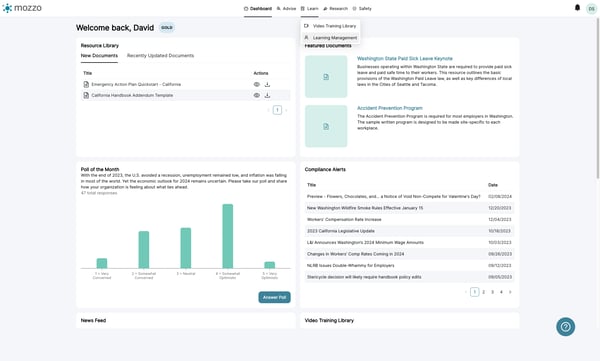
2. View assignments by assigned content
The top section is a list of assigned content to all learners in your organization. It includes both tracks and videos. Select a row to view the learner's progress for that assignment.
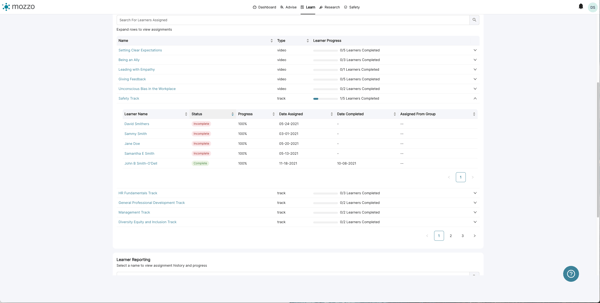
3. View assignments by employee
In the bottom section, there is a list of employees with assignments. Select a employees to view all assignments to that learner.
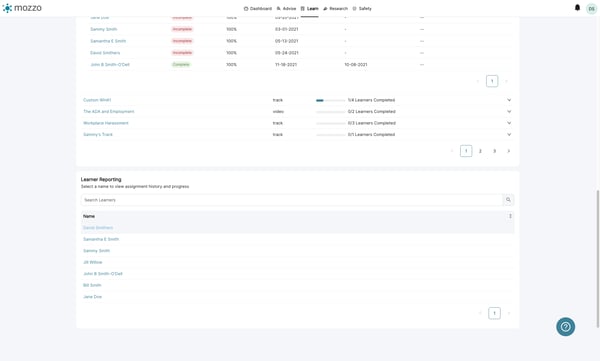
4. Detailed assignment view for employee
Once you click on a employee's name, you will view all assignments for this learner. There is a track and video breakdown that shows the learner's specific progress on assigned content.
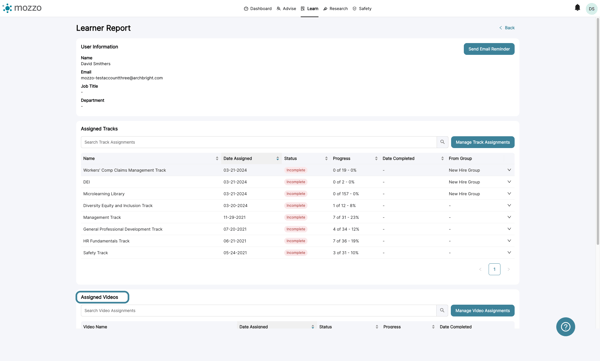
5. Group reporting on assignments
If your organization utilizes groups, you can also view reporting on a group level. To do so, return to the Learning Management section under Learn on the top navigation bar.
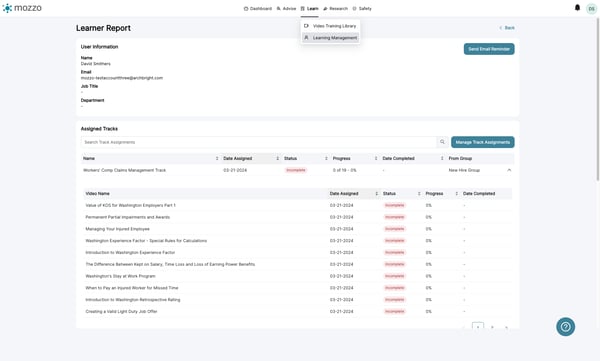
6. Then, click on the Group Management tab.
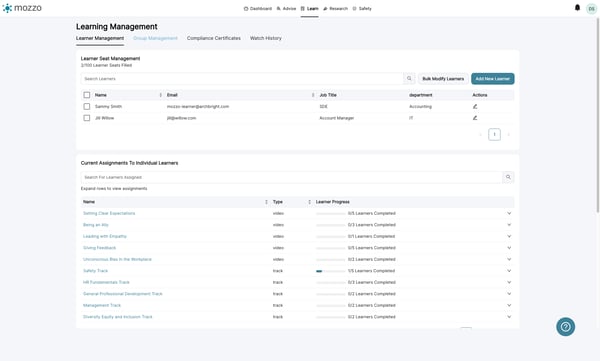
7. Locate and click on a group you want to explore further.
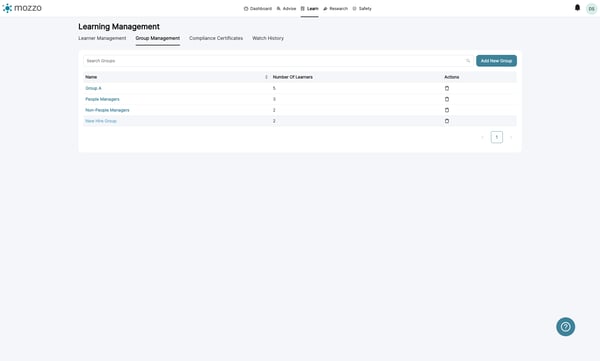
8. Under Reporting - History - Videos, you can view assignment progress per video for group members by expanding the video rows.
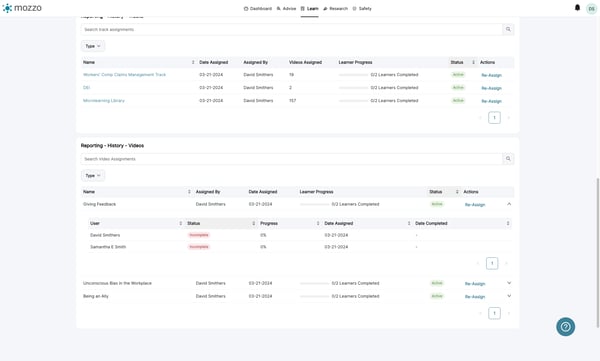
9. You can view track assignment progress by clicking on a track name.
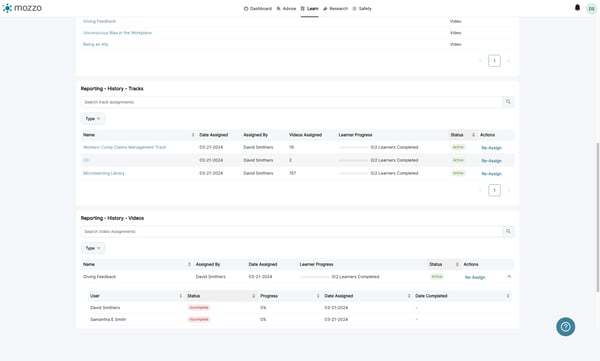
10. You can view a employee's assignment progress per video in a track assignment by expanding the row.