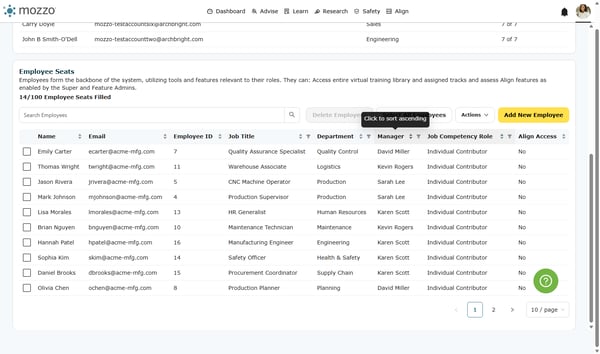Manage Employees
Manage employee records efficiently with our step-by-step guide to adding, updating, and assigning managers.
1. Open Seat Management
From the main dashboard, click Seat Management to view and manage employee records.
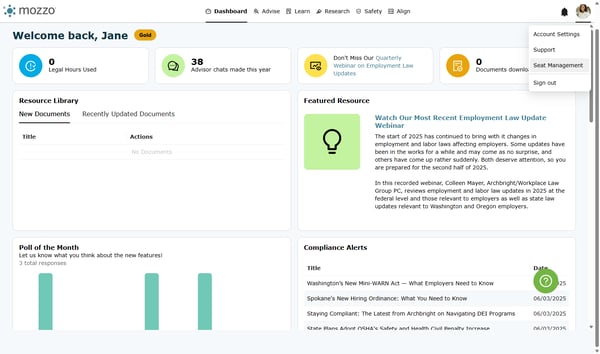
2. Add a New Employee
Select Add New Employee to begin entering employee details.
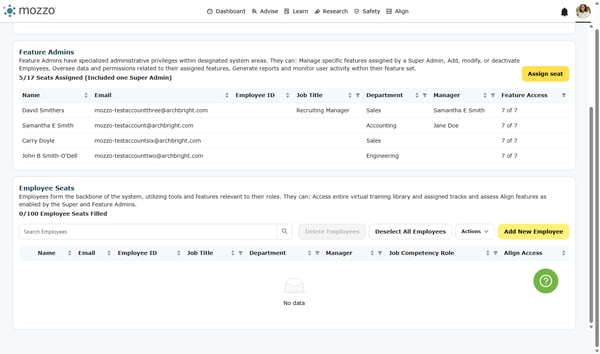
3. Enter Employee Information
Type the first name
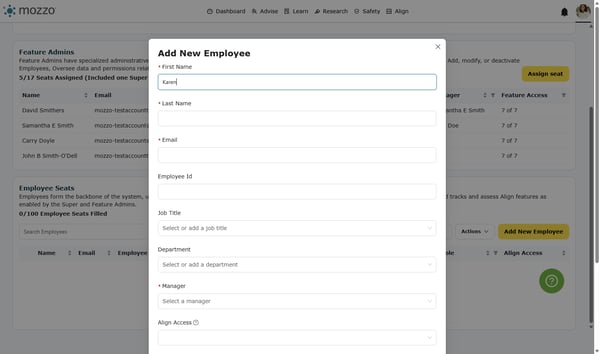
4. Enter Employee Information
Type the last name
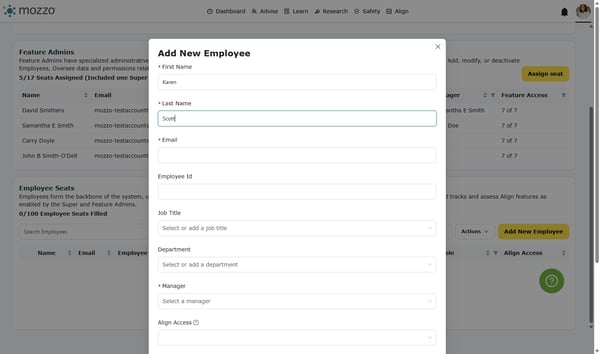
5. Enter Employee Information Enter the email address (e.g., kscott@acme-mfg.com).
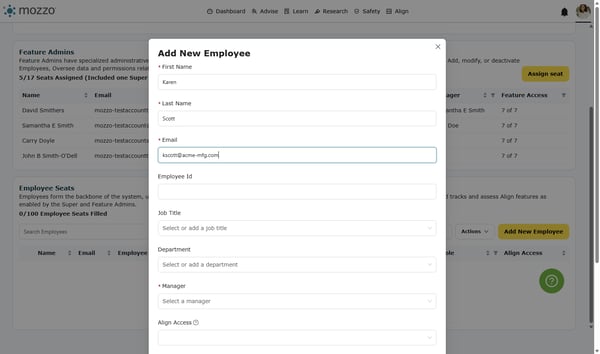
6. Enter Employee ID number
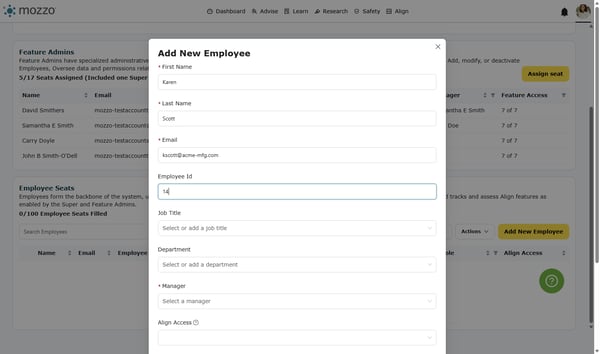
7. Enter Employee Job Title (e.g., Director of HR & Safety).
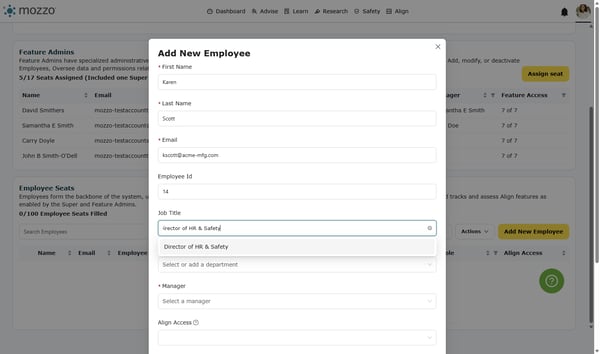
8. Select the department name (e.g., HR/Safety/Supply Chain/Eng.).
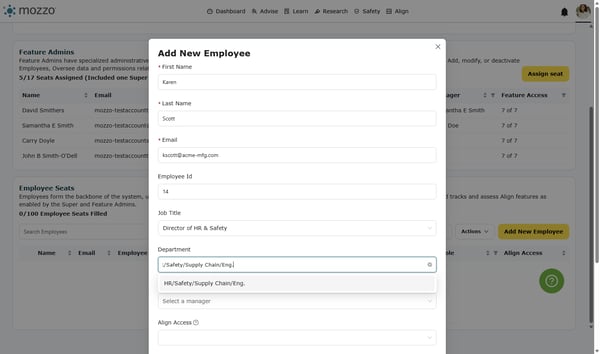
9. Select the manager from the list of employees.
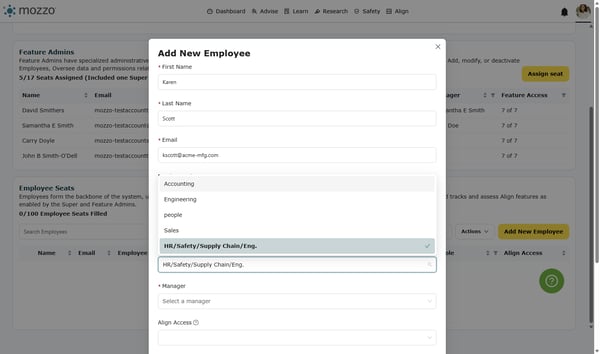
10. Adjust Align Access, if needed
Adjust Align Access if needed. Select No unless the employee requires access to Align. You can also adjust these settings in Align.
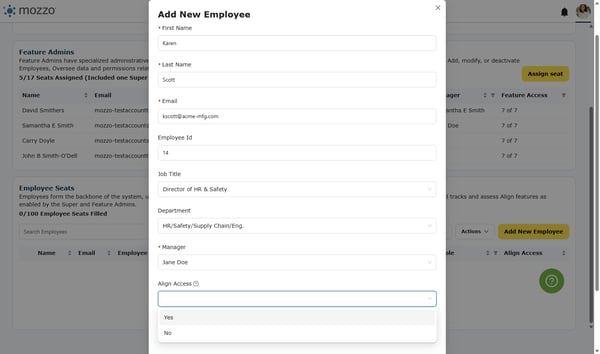
11. Adjust Quarterly Performance Access, if needed.
Adjust Quarterly Performance Insights Access if needed. Select No unless the employee requires access. You can adjust these settings in Align as well.
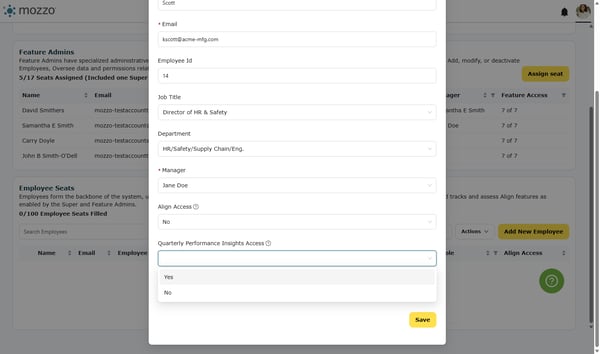
12. Click Save to confirm.
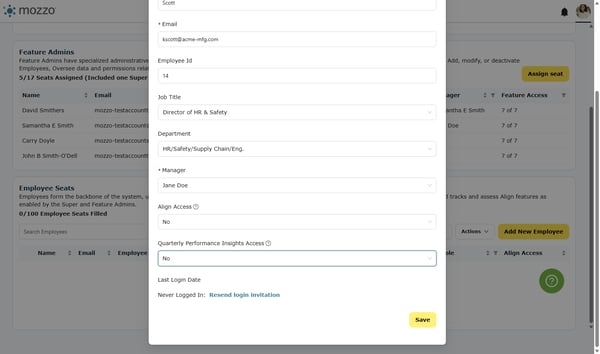
13. Bulk Employee Updates
If multiple employees need updates:
-
Go to Actions → Bulk Modify Employees.
-
Review updates, then select Submit Employees.
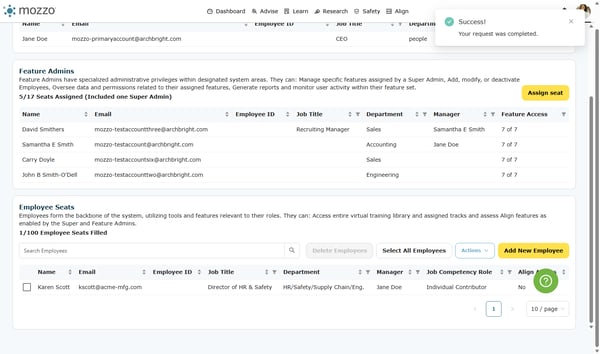
14. Click on Bulk Modify Employees
If multiple employees need updates:
-
Go to Actions → Bulk Modify Employees.
-
Drag and drop a CSV file to the popup window.
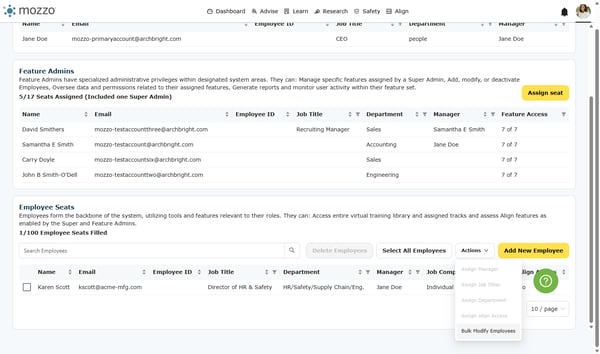
15. Review updates, then select Submit Employees.
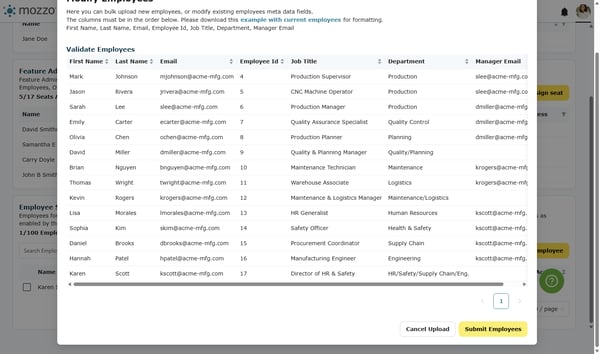
16. Assign or Change Managers for Others
-
Click their name.
-
Select Manager.
-
Assign the appropriate supervisor (e.g., David Smithers or Jane Doe).
-
Save changes each time.
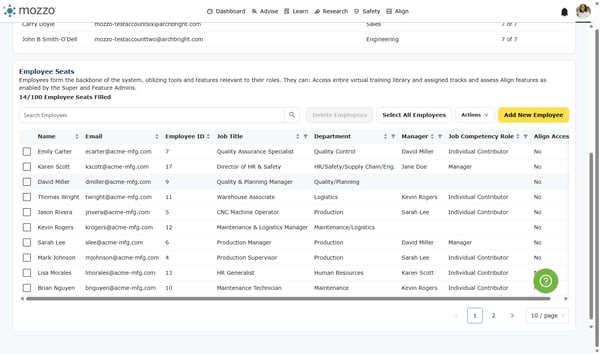
17. Assign or Change Managers for Others
-
Click their name.
-
Select Manager.
-
Assign the appropriate supervisor (e.g., David Smithers or Jane Doe).
-
Save changes each time.
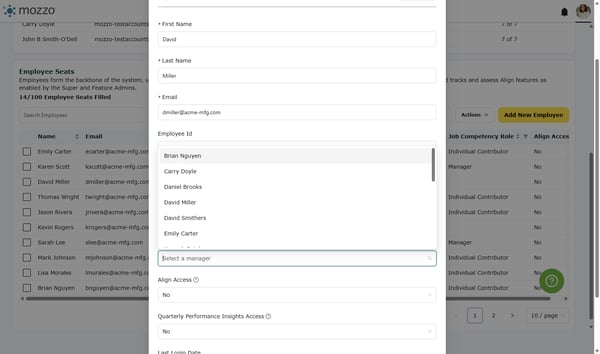
18. Click on Save after each edit.
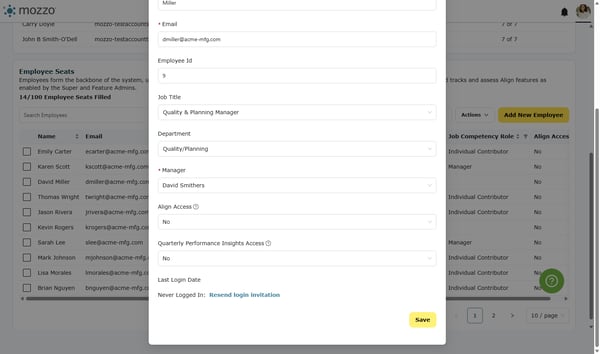
19. Filter and Sort Employees in the table view
-
The up and down arrow will allow you to sort in the table.
-
The filter icon will allow you to filter by one header value.