Manager Approving Employee Requests
Learn how to efficiently review and approve employee requests in the Develop program using the QPI.
Use this workflow to review and approve employee requests in the Develop program. Your approval confirms policy alignment and enables employees to move forward.
1. From the QPI sidebar navigation, click on view
Opens your queue of requests that require action.
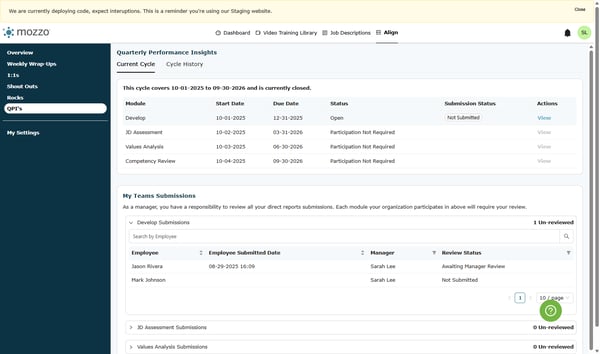
2. Click on Awaiting Manager Review
Filters to submissions that need your decision now.
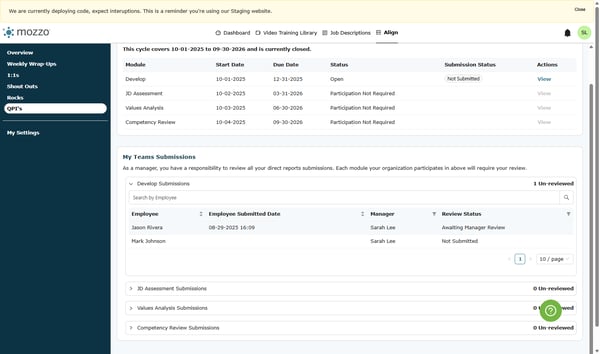
3. Click on Are you opting in or out of DEVELOP this year?
Confirms the employee’s participation intent for the year.
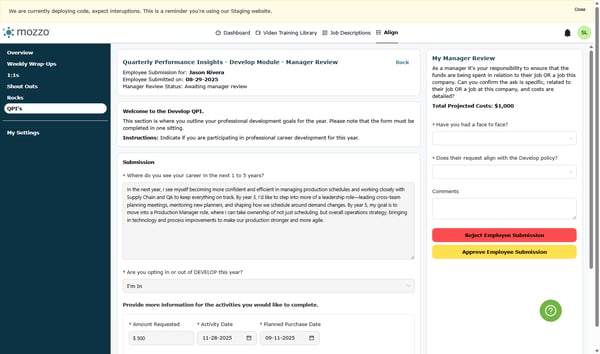
4. Click on Have you had a face to face?
Verifies you discussed the request directly with the employee.
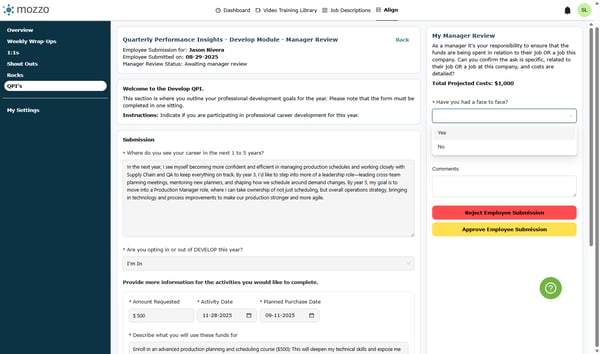
5. Click on Yes
Records that the conversation occurred.
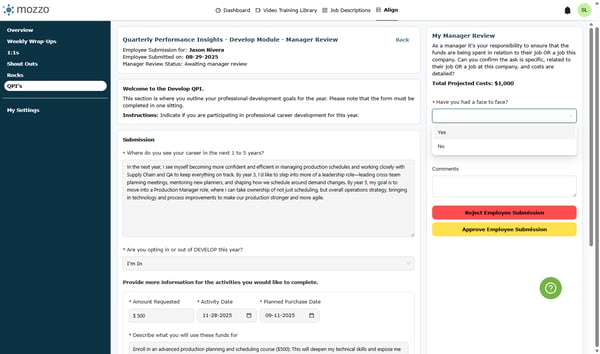
6. Click on Does their request align with the Develop policy?
Checks the request against policy before approval.
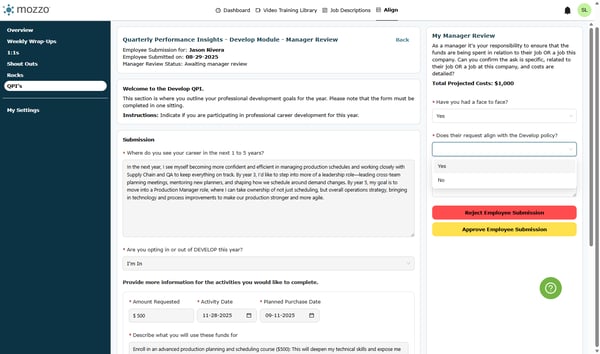
7. Click on Yes
Confirms the request meets policy standards.
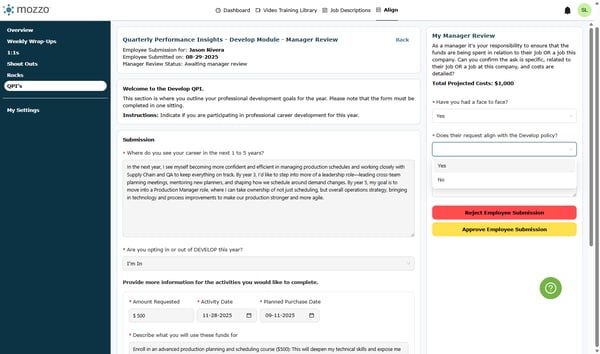
8. Provide brief context for your decision to help the employee understand your approval (e.g., "This would be a great course!")
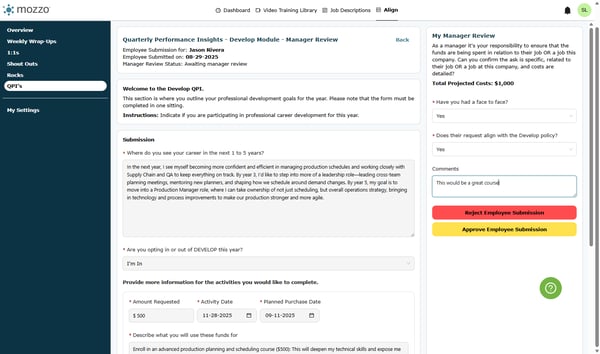
9. Click on Approve Employee Submission
Finalizes your decision and moves the request forward.
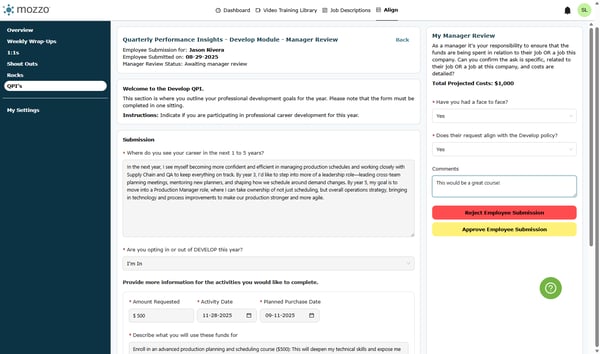
10. Click on Yes
Submits the approval and notifies the employee.
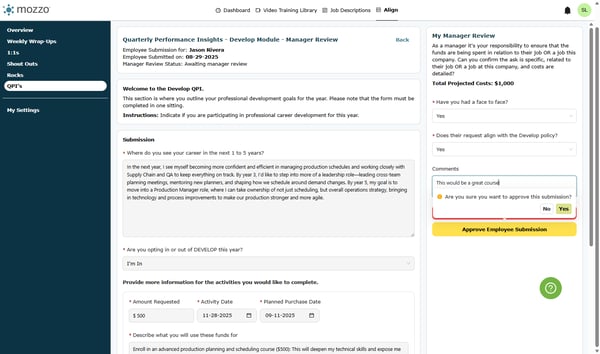
11. Click on Back
Returns to your queue to continue processing requests.
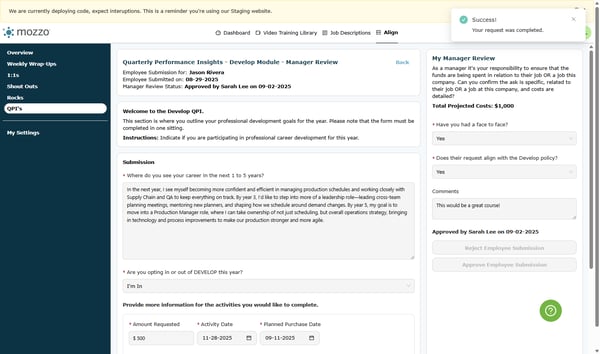
12. Continue to review any other direct reports that have submitted
Repeat these steps for remaining submissions until your queue is clear.
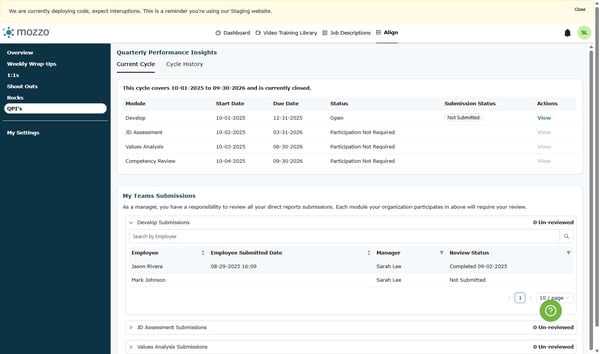
Approved requests proceed per Develop policy. If a request doesn’t meet criteria, add a brief comment and decline so the employee knows what to adjust.
