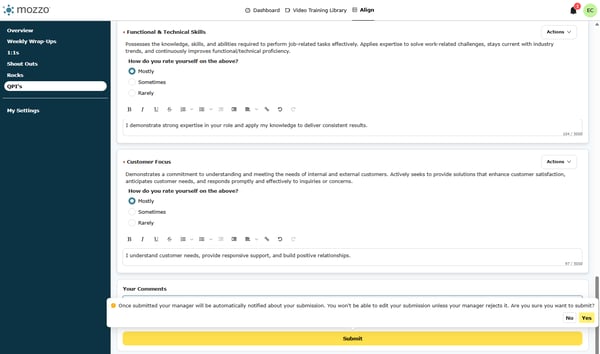Competency Module
Learn how to effectively self-assess your competencies, prioritize growth areas, and highlight strengths for meaningful performance discussions.
1. Click on View
This opens your assigned competency area so you can begin self-assessing how often you demonstrate the skill or behavior.
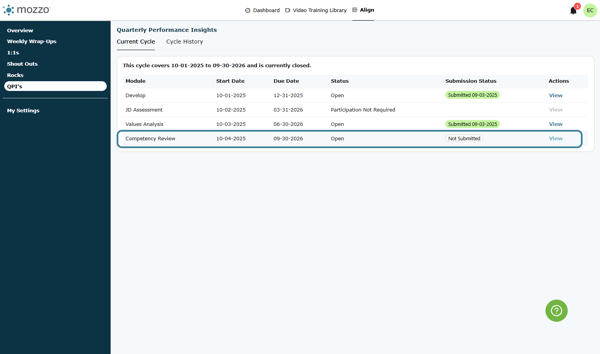
2. Select Sometimes
Choose the frequency that best represents how consistently you apply this competency. Options usually range from “Rarely” to “Always.”
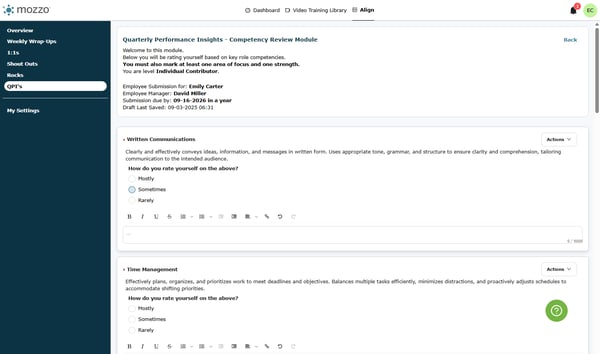
3. Click on Actions
The Actions menu allows you to flag competencies as areas where you want to grow or highlight your strengths.
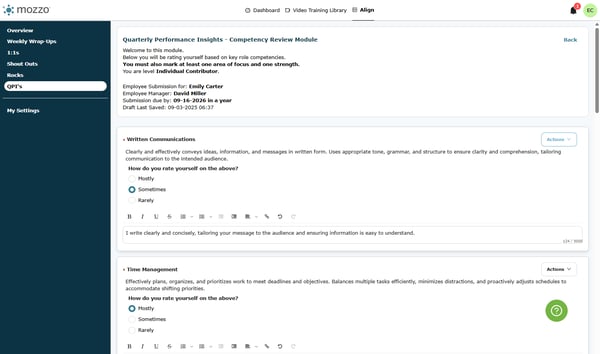
4. Click on Mark as Area of Focus
Use this option when you want to set a specific competency as a growth priority for upcoming development discussions.
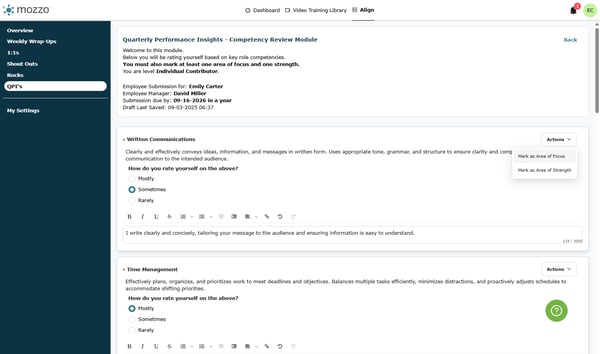
5. Continue rating yourself and adding comments
For each competency, provide honest ratings and include notes or examples that give context to your self-assessment.
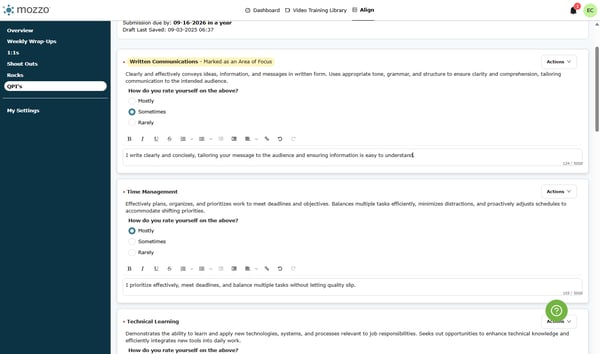
6. Click on Actions
Return to the Actions menu if you’d like to highlight a competency as one of your strengths.
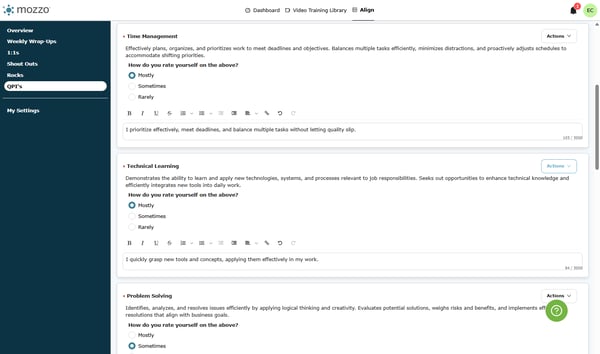
7. Click on Mark as Area of Strength
Identify competencies where you consistently excel to showcase your professional strengths.
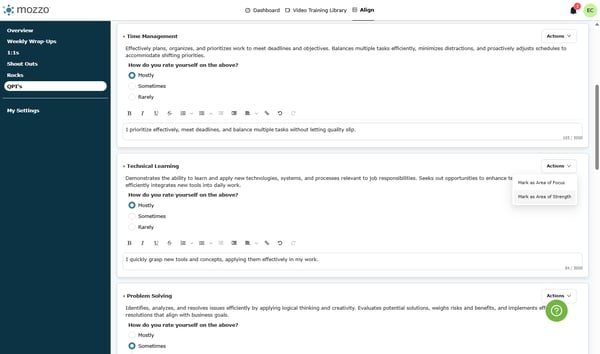
8. Click on Dashboard…
Navigate back to your dashboard to review overall progress and ensure all competencies have been rated.
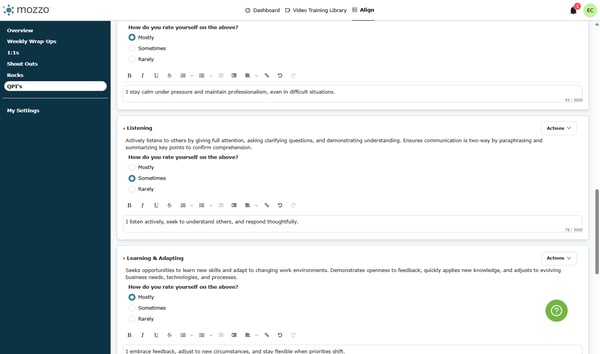
9. Type any overall comments
Summarize your self-assessment by adding final thoughts, reflections, or context that might help your manager understand your perspective.
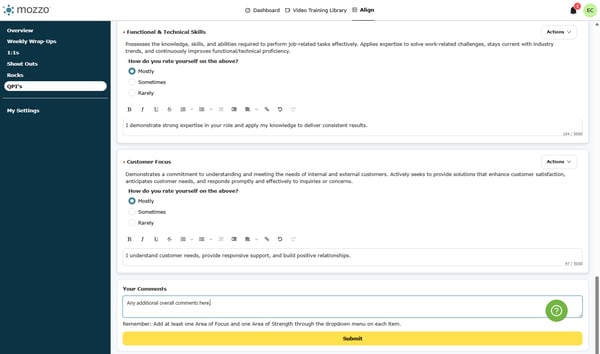
10. Click on Submit
Once all competencies are rated and comments are complete, submit your responses to finalize your self-assessment.
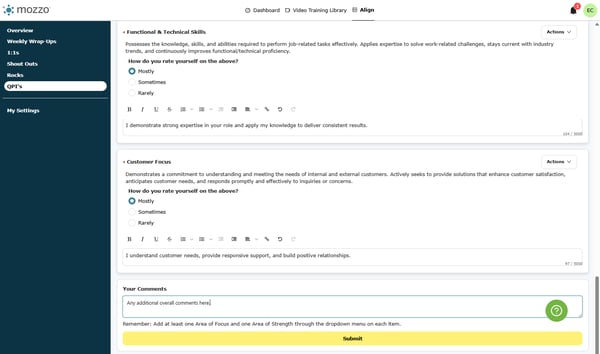
11. Click on Yes
Confirm your submission when prompted. This locks in your self-assessment and makes it available for review during performance discussions.