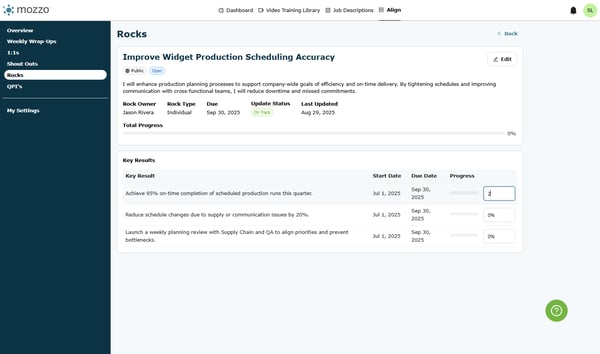Updating Rock Status
Efficiently track and update your rocks with these simple steps. Learn how to filter, review, and edit progress for your own and your team's rocks seamlessly.
1) Open the Owner filter
Filter the view so you’re only seeing items associated with a specific owner.
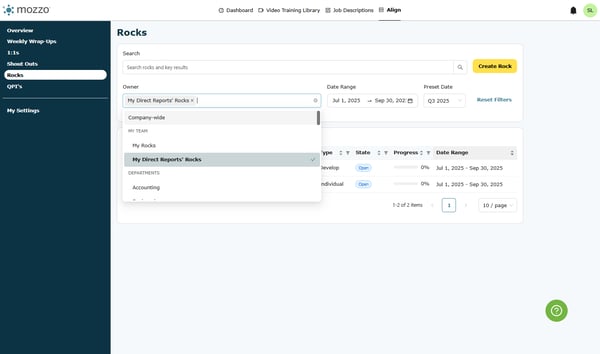
2) Choose My Rocks
Narrow the list to only the rocks you personally own.
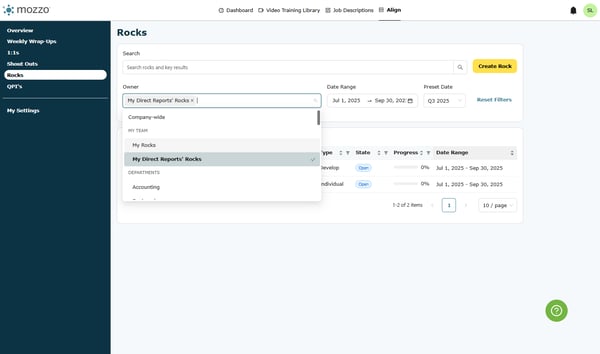
3) Close the filter panel
Apply your selection and return to the list.
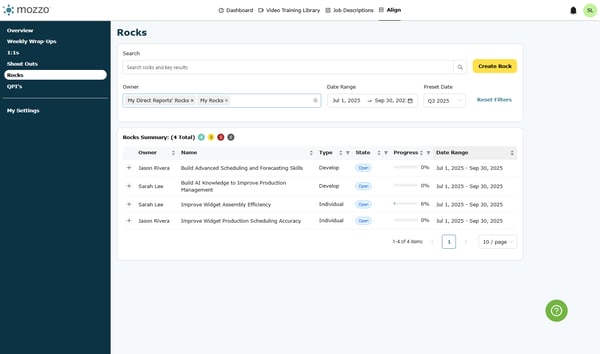
4) Reopen Owner
Switch perspectives to review your team’s rocks.
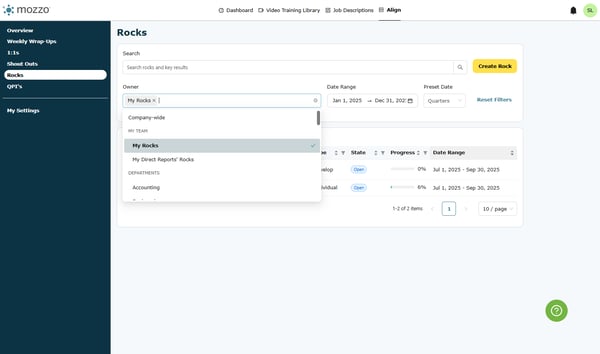
5) Choose My Direct Reports’ Rocks
See progress across the rocks owned by your direct reports.
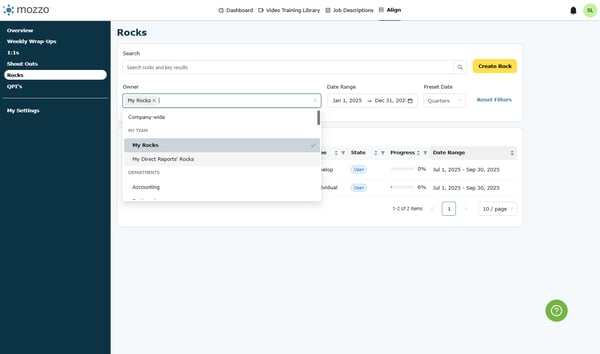
6) Close the filter panel
Apply the team filter and return to the overview.
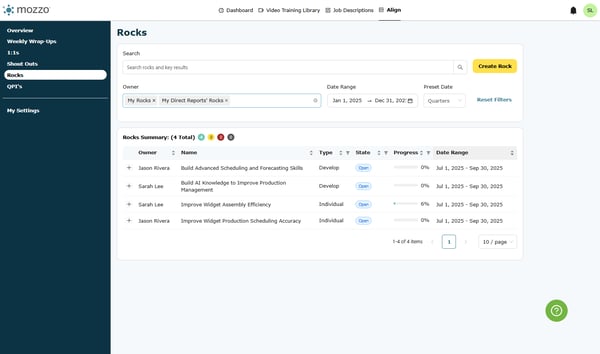
7) Click Preset Date
Quickly apply a time range (e.g., this week, this quarter) to focus updates.
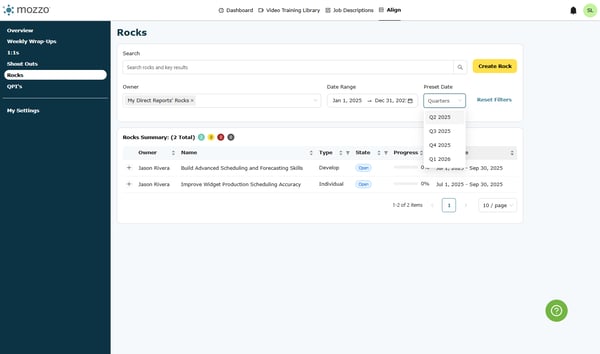
8) (Optional) Go to Dashboard…
Navigate back to the dashboard if you need to reference other metrics or lists.
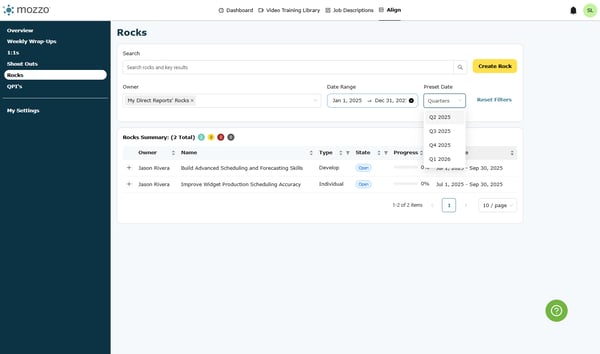
9) Open the Owner filter again
Return to your own view to update progress.
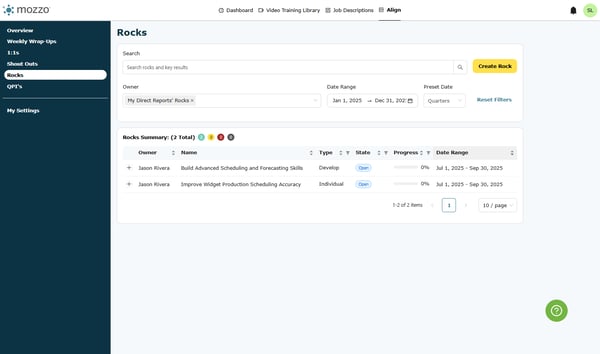
10) Click the progress value (e.g., 0%)
Activate inline editing for the rock’s completion percentage.
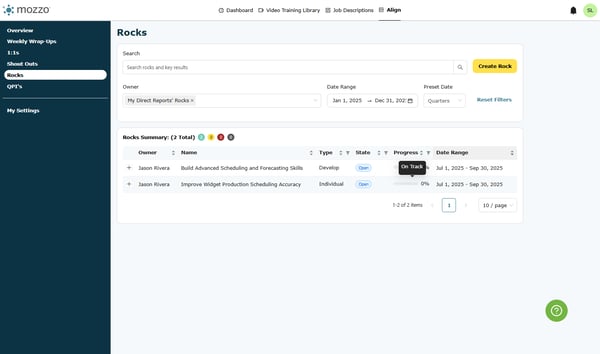
11) Enter an updated value (e.g., 2)
Type the new progress amount; many fields treat this as a percent (2 → 2%).