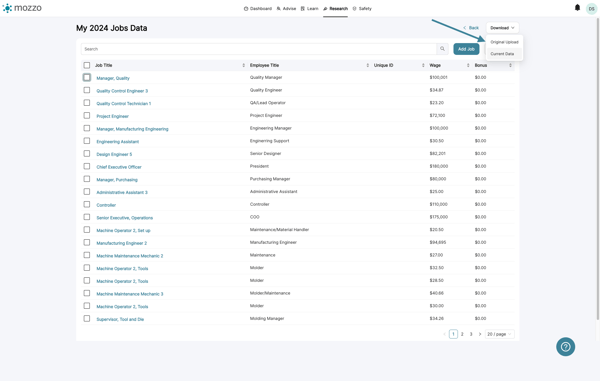View Your Organization's Compensation Data in the Salary Survey
Update and manage your organization's compensation data effortlessly with our step-by-step guide on using the Salary Survey tool.
How to update, edit, and download your organization's compensation data
1. Click on Salary Survey, found under Research on the top level navigation.
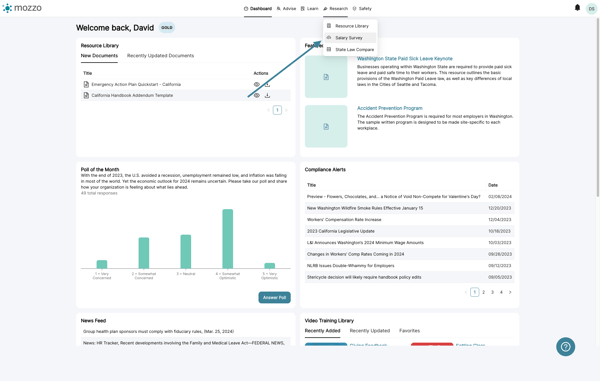
2. At the bottom of this page, you'll find your organization's compensation data in the My Job Data section.
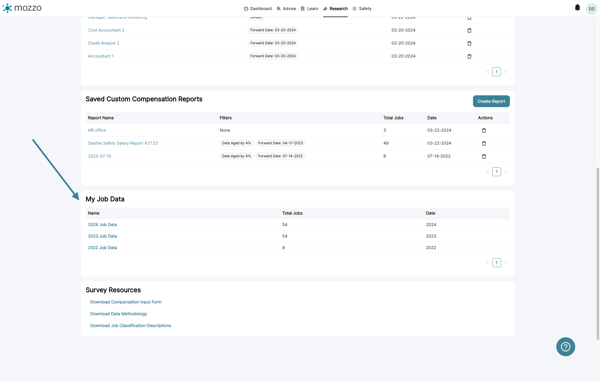
3. Click on a year to view the corresponding compensation data.
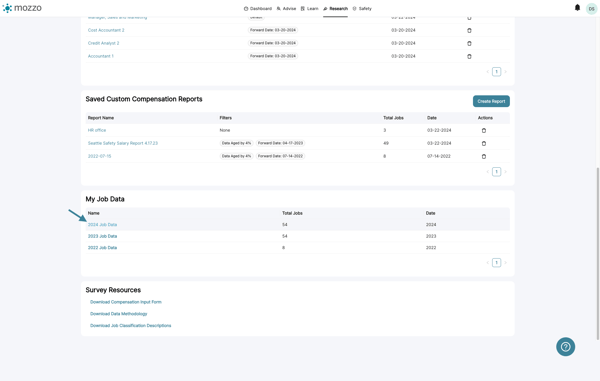
4. Use the search feature to search for a specific job.
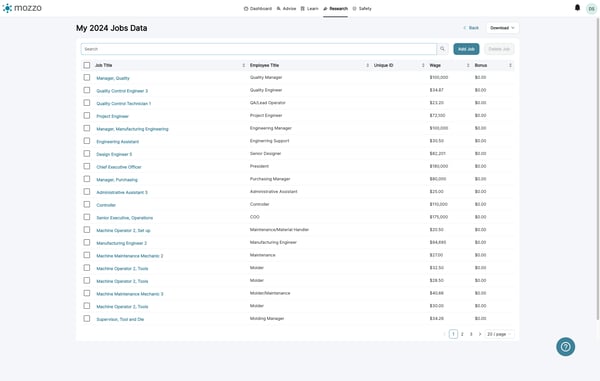
5. You can delete a job by checking the checkbox for that job, then clicking the Delete Job button.
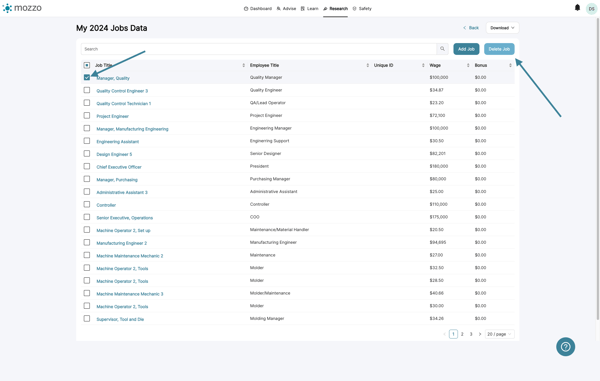
6. To add a new job, click the Add Job button. This opens the Add Job form.
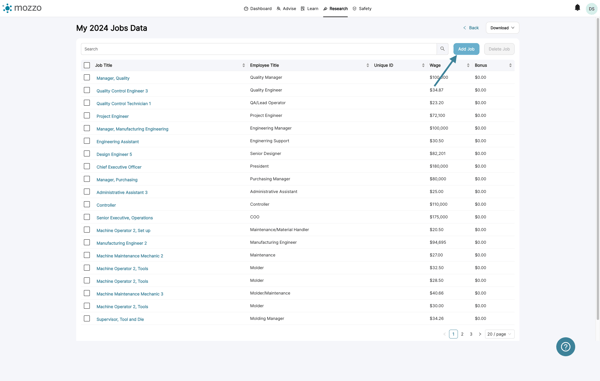
7. Fill out the required information for the job, then save by clicking "Submit Job."
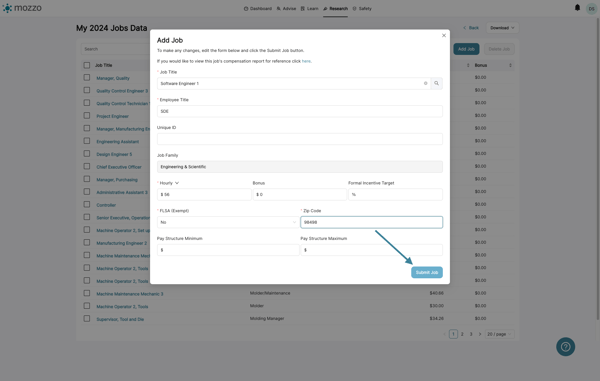
8. You can edit a job by clicking the job title button.
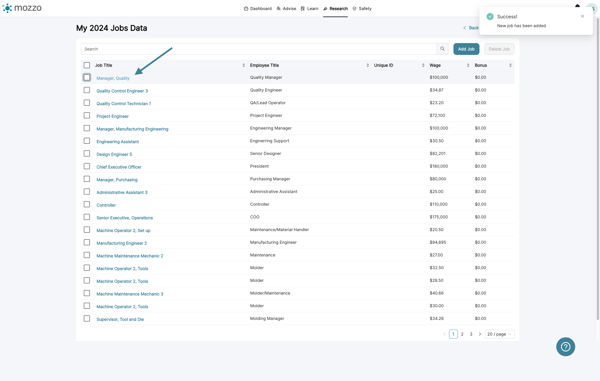
9. After making your changes. click the Submit Edit button.
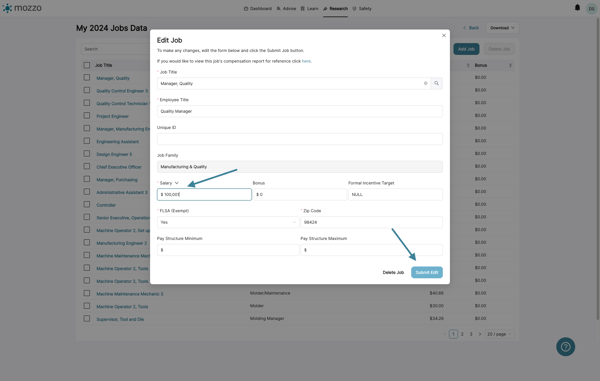
10. You can download your original Compensation Input Form, or current data. Choose the Original Upload option under Download.