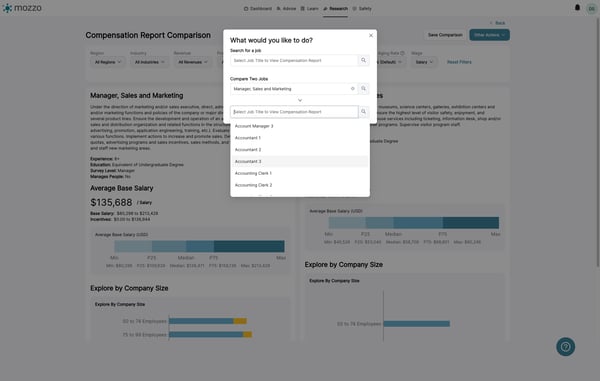Viewing Wage Information in the Salary Survey
Explore how to easily view, filter, and compare wage data for various job titles using our Salary Survey tool. Save and download detailed reports effortlessly.
View wage and compensation data in the Salary Survey. Learn to filter, sort, download, and even compare job titles.
1. Click on Salary Survey, found under Research on the top level navigation.
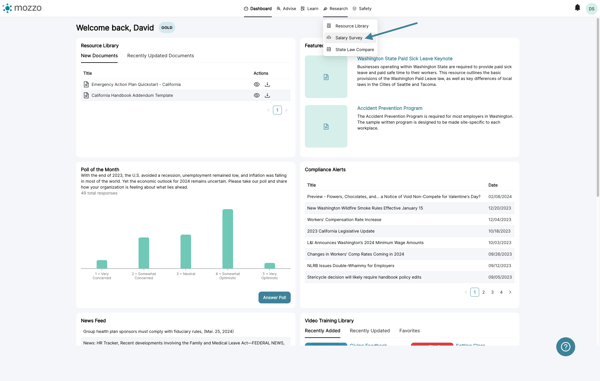
2. Start by searching for the job title you're interested in.
The list of jobs will filter based on your search.
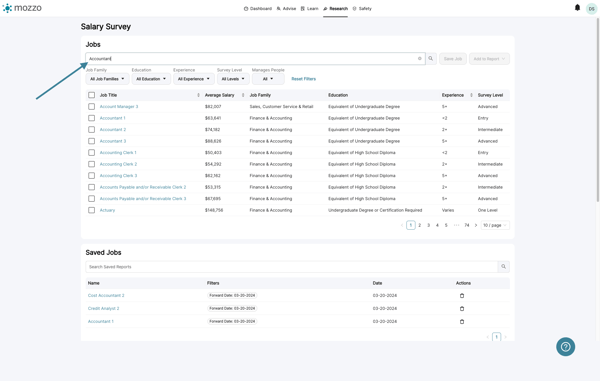
3. Can't find what you're looking for?
If you search or filter and can't find what you're looking for, please fill out this form and let us know. Our team will evaluate your request!
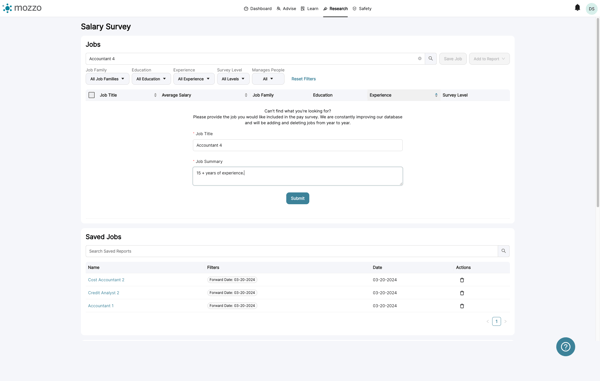
4. If you don't know the specific job title you're looking for, you can browse using filters.
Available filters include: job family, education, experience, level, and people manager.
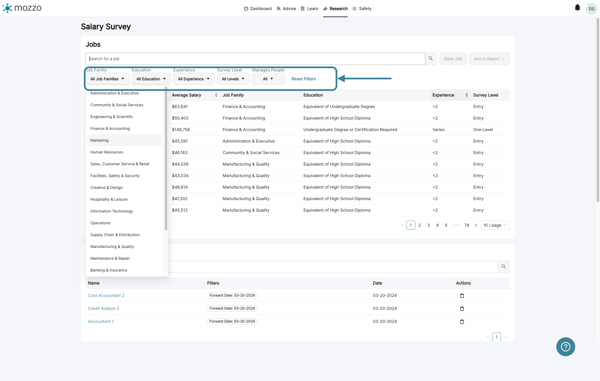
5. To view detailed wage and compensation data click the job title.
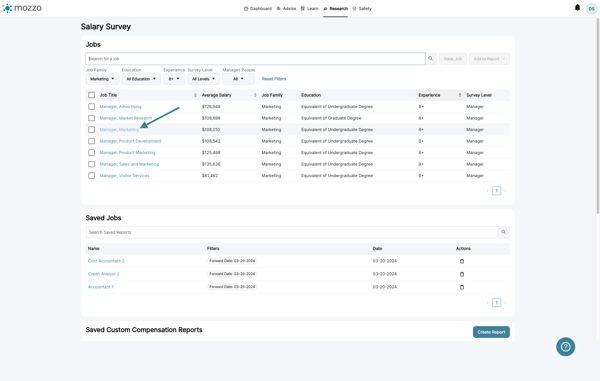
6. This view contains information about the job you selected, including job summary, averages, compensation, and demographic information.
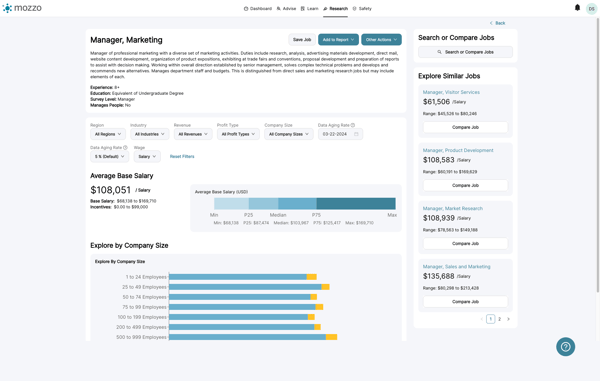
7. You may also apply demographic filters to this job to better align with your needs.
Filter this job by industry, revenue, profit type, and size.
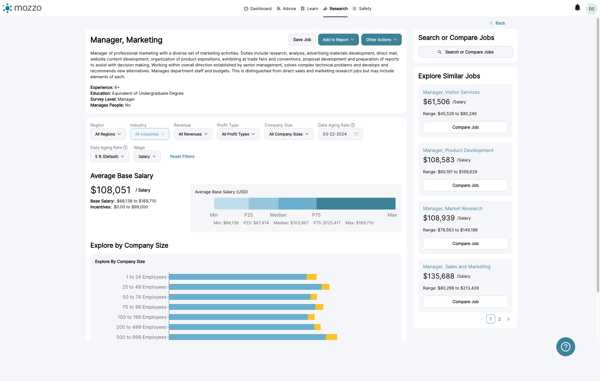
8. In addition, you can apply data aging date and percentages.
You can even change all wage information to hourly.
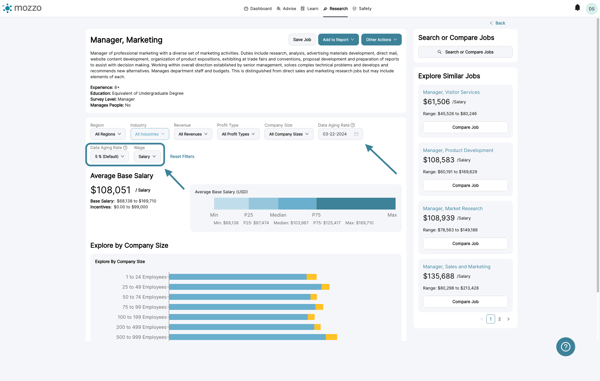
9. To see similar jobs, check out the right side of the detailed view.
You can select any of the job titles to view specific wage and compensation data about that job.
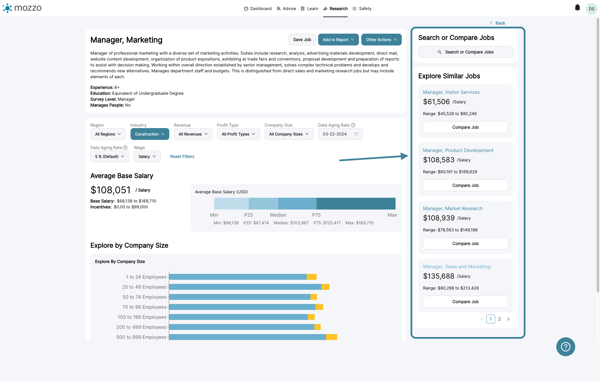
10. If you want to save this job for quick viewing next time, you can do so by clicking the Save Job button.
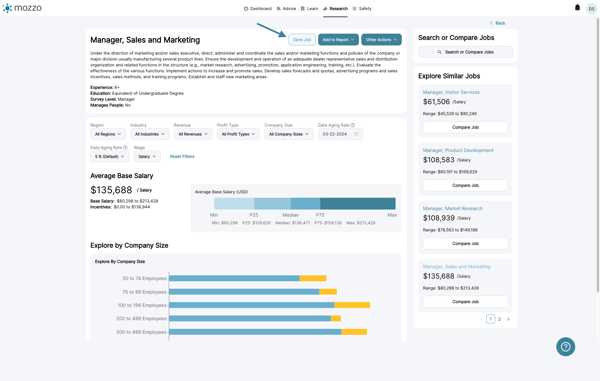
11. If you want to save this job to a Custom Compensation Report, you can do so by clicking the Add to Report button.
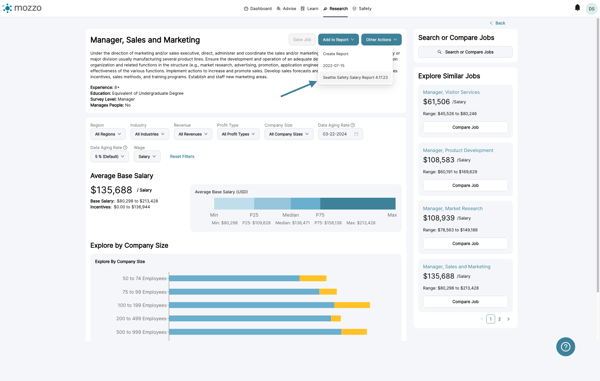
12. You may also download this job report to a PDF, or share a link with another mozzo user.
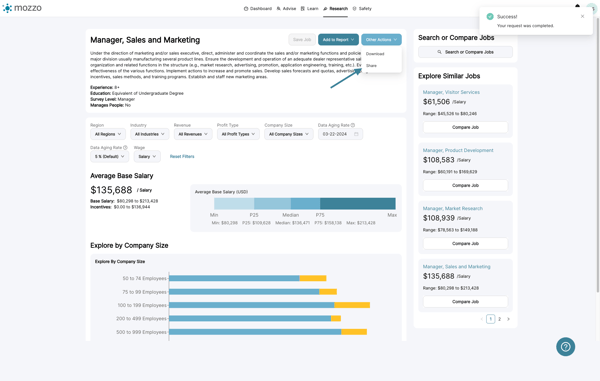
13. And you can compare two jobs side by side by selecting the Compare Job button.
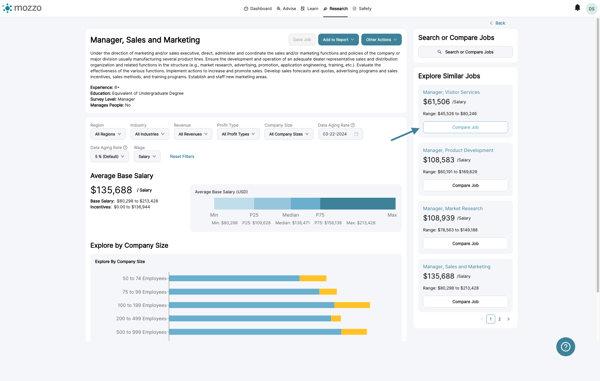
14. When you select Compare Job, the view changes to a side-by-side comparison.
It allows you to compare two jobs.
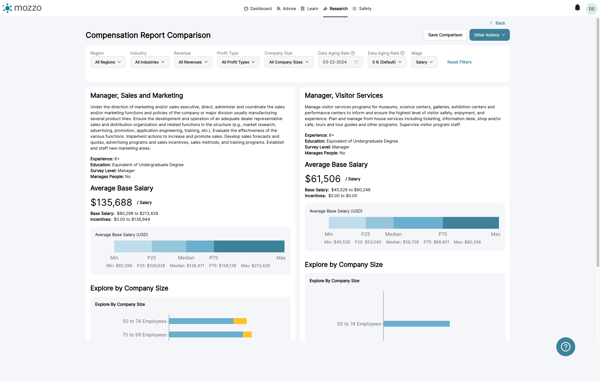
15. To change jobs in the comparison, click on Other Actions then choose Find or Compare Jobs.
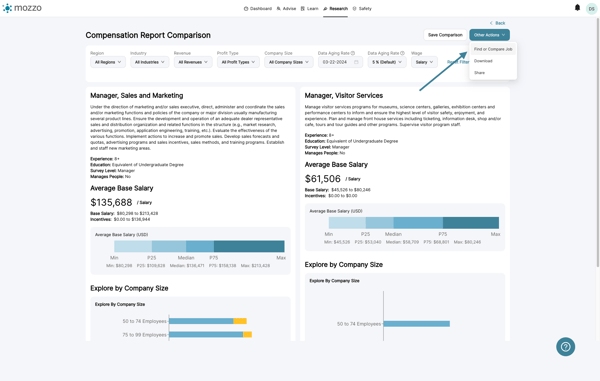
16. Select the job you'd like to compare.