1 min read
Weekly Wrap-Up: How to Skip a Wrap-Up When You Are On PTO
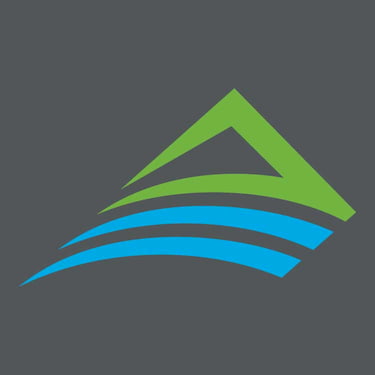 Archbright Team Member
:
Sep 3, 2025 7:11:46 AM
Archbright Team Member
:
Sep 3, 2025 7:11:46 AM

When to use: If you were on PTO for a Wrap-Up period, mark that week as skipped so your dashboard and completion stats reflect excused time away. Skipping a Wrap-Up lets your manager know you were off and prevents unnecessary reminders for that period.
1. Click on Fill Out Wrap-Up
Open the Wrap-Up for the relevant period (e.g., the week you were out). You’ll choose to skip it in the next steps.

2. Click on Wrap-Up Actions
Use the actions menu (top-right of the Wrap-Up) to access options for this period.

3. Click on Skip Wrap-Up
Select Skip Wrap-Up to mark this period as excused due to PTO. If prompted, add a short note like “On PTO.”

Tip: Only skip for weeks you were fully out. If you worked part of the week, complete a normal Wrap-Up to capture progress.

Weekly Wrap-Up: How to Submit it
1. Click on Overview

Wrap-Ups: Skipping a Week for PTO
Why skip? Use Skip Wrap-Up when you were on approved PTO and did not work that day. Skipping keeps your record clean and avoids submitting an empty...


