Video Training Library: Assigning a Video to an Employee
How to assign a video to a user There are two ways to assign a video. First, by finding the video you want to assign. Second, by finding the user...
1 min read
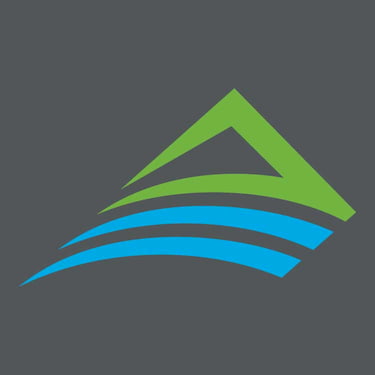 Archbright Team Member
:
Sep 3, 2025 6:59:49 AM
Archbright Team Member
:
Sep 3, 2025 6:59:49 AM

How to assign a track to a learner



Note: There may be users already checked. This means they are already assigned. You do not need to do anything with these users.





If the track is already checked it means this user has already been assigned to the track. You don't need to uncheck anything unless you want to remove that track assignment from the user.



How to assign a video to a user There are two ways to assign a video. First, by finding the video you want to assign. Second, by finding the user...

How to use Custom Tracks -- Create, update, and assign a custom track

How to view your own assignments