Video Training Library: Assigning a Track to a Learner
How to assign a track to a learner
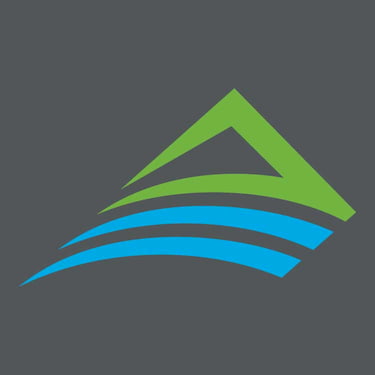 Archbright Team Member
:
Sep 3, 2025 7:08:16 AM
Archbright Team Member
:
Sep 3, 2025 7:08:16 AM

How to view your own assignments






How to assign a track to a learner

How to assign a video to a user There are two ways to assign a video. First, by finding the video you want to assign. Second, by finding the user...

How to use Custom Tracks -- Create, update, and assign a custom track